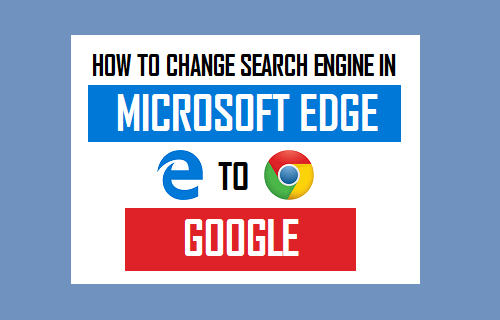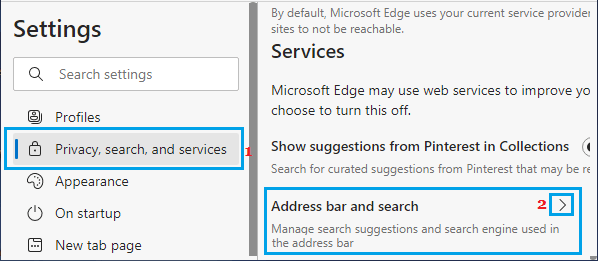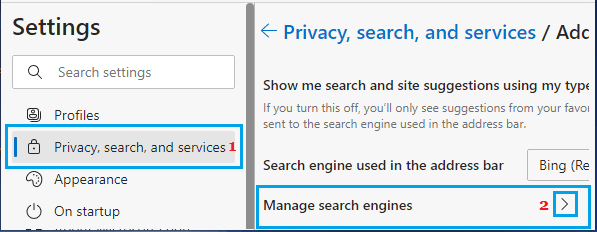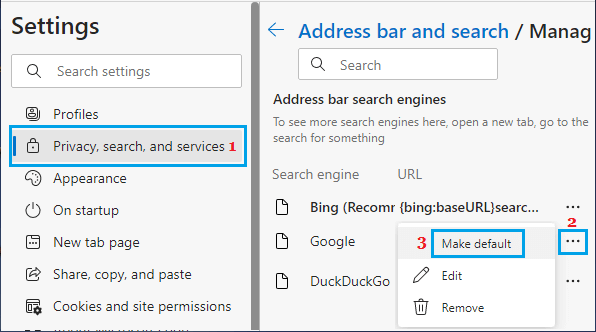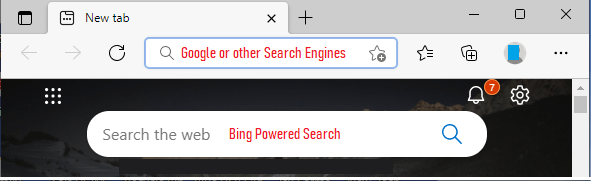Change Default Search Engine in Microsoft Edge to Google
Although, Microsoft’s Edge browser uses Bing as its default Search Engine, it can also be setup to use Google and other Search Engines that support OpenSearch Technology. You can find below the steps to change the default Search Engine in Microsoft Edge to Google.
1. Change Search Engine in Microsoft Edge to Google
Open Microsoft Edge browser on your computer > type www.google.com in the search bar and press the Enter Key. Once you land on Google, click on the 3-dots Menu Icon and select Settings in the drop-down menu.
On the Settings screen, select Privacy, Search and Services in the left-pane. In the right-pane, scroll down and click on Address bar and search option.
On the next screen, scroll down and click on Manage Search Engines option.
On the next screen, click on 3-dots menu located next to “Google” and select Make Default option in the contextual menu.
Make sure you Restart Microsoft Edge browser to implement this change. Note: If your desired search Engine is not available on Manage Search Engines page, visit the Home page of your preferred Search Engine and it should become available for selection. If the Search Engine does not support OpenSearch Technology, it won’t become available for selection and you won’t be able to use it as default Search Engine in Microsoft Edge.
Microsoft Edge Will Still Use Bing in Search Box
Even after you change the Default Search Engine in the Address Bar, Microsoft Edge will continue to use Bing as its default Search Engine in New Tab Search Box.
Hence, always use the Address Bar, if you want Microsoft Edge to bring Search Results using Google.
How to Make Chrome As Default Browser in Windows 10 How to Reset Network Settings in Windows 10