Backup WhatsApp on iPhone
By default, the WhatsApp App on iPhone makes use of your iCloud Drive Account to backup all WhatsApp Messages and Photos. Hence, the first step is to make sure that your iPhone can Sync to iCloud Drive. Go to Settings > tap on your Apple ID Name > iCloud > iCloud Drive and enable Sync this iPhone option. The default option in WhatsApp is to backup Chats only when your iPhone is connected to WiFi Network and avoid using expensive cellular data, for both manual and automated WhatsApp Backups.
1. Manually Backup WhatsApp to iCloud
You can manually Save WhatsApp Chats to iCloud at any time on your iPhone by following the steps below.
Open WhatsApp on your iPhone and tap on the Settings tab in bottom menu.
From the Settings screen, go to Chats > Chat Backup and tap on Back Up Now to start the process of backing up all your WhatsApp Chats & to iCloud Drive.
Note: If required, you can Enable Include Videos option. However, you need to be aware that Videos can take up a large amount of storage space.
2. Setup Automated WhatsApp Backup to iCloud
As mentioned above, you can also setup your device to Automatically Backups WhatsApp to iCloud Drive.
Open WhatsApp and tap on the Settings tab in bottom-menu.
From the Settings screen, go to Chats > Chat Backup and tap on Auto Backup.
On the next screen, select Daily, Weekly or Monthly Auto Backup option.
After completing above steps, you should find your iPhone automatically backing up WhatsApp Messages and Photos to iCloud, whenever it is connected to a WiFi Network.
How to Use WhatsApp on iPad How to Use WhatsApp on Mac
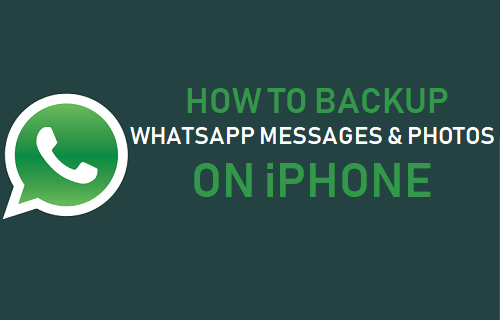
![]()

![]()

