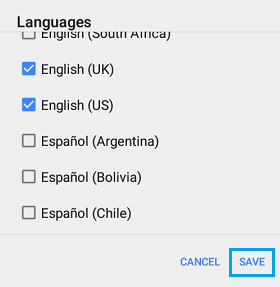Change Display Language on Android Phone
Android is currently the most popular operating system for mobile devices and it supports multiple languages in order to cater to the needs of it large user base, spread all over the world. In general, the default display language on an Android Phone or Tablet is based on the Region or the Country in which the device is being sold. Hence, the most common reason for users looking to change display language is either due to the device being imported from China or due to users being more familiar with other languages. For example, people from South America, Middle East, Japan or France might prefer to change the display language from English to Spanish, Arabic, Japanese or French. Luckily, it is not difficult to change the display, keyboard and voice search language on Android devices.
1. Set Display Language On Android Phone or Tablet
All that is required to change the display language on an Android Phone or Tablet is to go to Settings > Language & input > Language
On the next screen, Select your Language from the list of available languages.
What to Do if Android Settings Menu is in Another Language?
If your Android device is displaying Settings Menu in another language, tap on Cogwheel Icon (Settings) > look for the Globe Icon and tap on it > on the next screen, tap on the First Entry (Language & Input). On the next screen, select your Preferred Language, which will be displayed in its own native format and you will be able to read it. Once you select your desired Language, you will be taken back to the Language Input Screen, which this time will be in your own selected native language.
2. Change Keyboard Language on Android Phone or Tablet
You will be interacting with the keyboard most of the times. Hence, it is important to make sure that the Keyboard input is set to the language that you understand. Go to Settings > Language & input > select Google Keyboard on the next screen.
Next, tap on Languages and make sure that Use System Language option is turned off.
Finally, select the language that you would like to set for the Keyboard under Active input Methods
3. Change Voice Input Language on Android Phone or Tablet
Another way of interacting with your Android Phone or Tablet is by using voice inputs. Hence, you also need to make sure that your Android Phone is set to the right Voice-input Language. Go to Settings > Language & input > select Voice input option, located under “Speech” section.
On the Voice Input screen, tap on the Gear icon, located next to Enhanced Google Services.
On the next screen, tap on Languages > select the Language that you would like to use for speech input and tap on Save.
Note: If required, you can select multiple versions of the same language.
What Happens When You Change Display Language?
When you change the display Language on an Android device, it changes the Language for System menus, App drawer and Google related apps like Google Maps, Photos, Google Now and others. Depending on the developer, Third-party Apps installed on your Android Phone or Tablet may or may not follow the change in Language settings. Some Apps may require you to change Language settings from within the App and some Apps may not even support the change in Language settings.
How to Transfer Your Contacts From iPhone to Android How to Transfer Photos from Android Phone to Computer

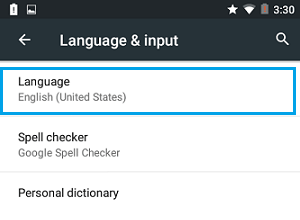
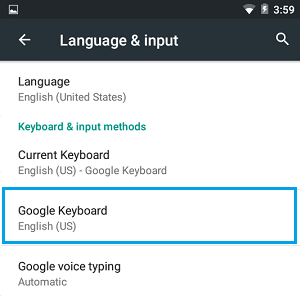
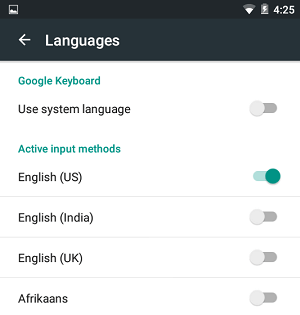
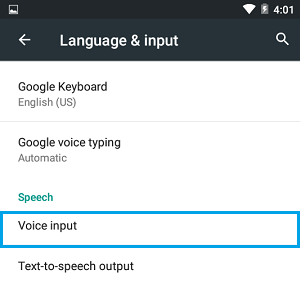
![]()