Change DNS Settings on Mac
It is a known fact that changing the DNS Servers to a faster DNS Server can often result in significant improvement in internet connectivity and browsing speed. While you can switch to any DNS provider, Google and OpenDNS are two of the most popular and free DNS providers that you can make use of. Both these DNS providers are highly reliable and are likely to be much faster than the DNS Servers used by your Internet Service Provider. While Google provides a fast and dependable DNS service, OpenDNS provides additional features like content filtering, anti-phishing and child protection controls.
Change DNS Servers on Mac to Google or OpenDNS
Follow the steps below to change the DNS servers on your Mac.
Click on Apple Logo in top-menu bar and select System Preferences… in the drop-down menu.
On System Preferences screen, click on the Network tab. On the next screen, click on the Lock Icon.
When prompted, enter your Admin Account User Name and Password.
Next, select your WiFi Network in the left-pane. In the right-pane, click on the Advanced button.
On the WiFi screen, switch to DNS tab and click on the + Plus button located at the bottom-left corner.
6. Enter 8.8.8.8 and 8.8.4.4 as the DNS Servers (Google Open DNS) and click on OK to save these settings. Note: If you want to use OpenDNS, enter 208.67.222.222 and 208.67.220.220. While you can enter as many DNS Servers as you want, macOS prioritizes connection to DNS servers based on the order in which they appear. This practically means that your MacBook will mostly end up using the first listed DNS Address most of the times.
How to Change DNS Servers On iPhone and iPad How to Speed Up Slow Safari Browser on Mac
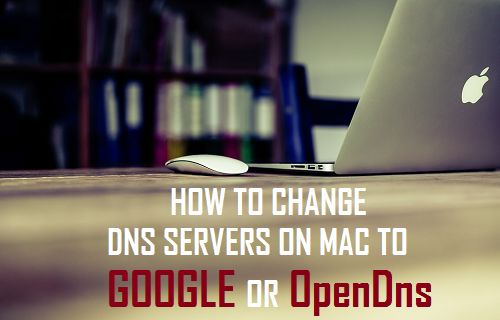

![]()

