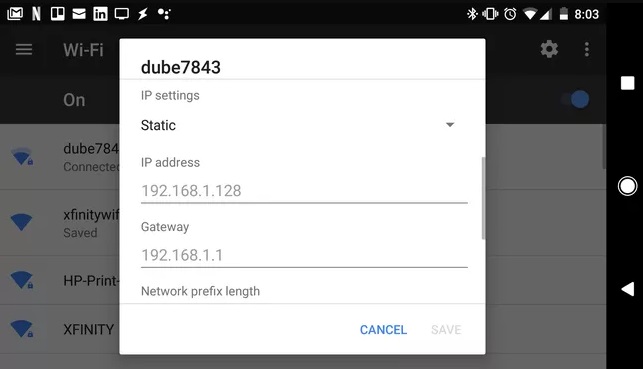In the present era, keeping a track of a person’s whereabouts is not arduous at all. Not only that, but one can also track the entire history of that person like what he did today, where he went, or what he is doing nowadays. To do so, what needs to be known, just to be skilled enough about hacking (ethical or unethical) and find a phone’s IP address of that particular person, then change the IP address of the device. Are you not interested in hacking and making someone’s digital life miserable? If so, that’s indeed awesome, but not all people are the same or think similarly, especially cybercriminals or hackers. Hackers or cybercriminals can hinder your privacy or sensitive information by spying on you every single minute. Also, they can share your personal information with anyone they want, and all this damage can be done just by tracking your IP address. To bypass such issues, you must learn how to change the IP address on your devices. Here you will learn everything you need to know regarding how to set an IP address on an Android device. But, before moving forward, it would be better to know what IP address is and why it is crucial to change the IP address of your Android smartphone.
What is an IP Address?
Internet Protocol (IP) address is a unique numeric label that is assigned by your Internet Service Provider. This identifies a device on a local network or the Internet. Based on the type of your connection or ISP’s preference, you may be allotted either a dynamic IP address or a Static IP address.
How to Identify Local IP Address on Android?
For changing the Android IP, you first need to find the available or local IP of your Android device. Don’t panic, if you don’t know how to do that, follow the below-mentioned steps: Step 1: To get started, first go to the Android phone’s Settings. Step 2: Then, scroll down until you see the About Phone option and tap on it. Step 3: After that, tap on the Status option. Step 4: Scroll down, and here you will see the local or available IP address of your Android phone. Now, when you are familiar with how to find your Android IP address, let’s move to the next section to know how to change it. Also Read: How to Hide Your IP Address For Free
How to Change your Android IP Address?
No rocket science is required to modify the IP address on Android devices. Just simply follow the steps shared below to change the IP address on your Android smartphone. Step 1: Head to the Settings of your Android device. Step 2: Tap on the Wireless & Network option. Step 3: Navigate to the Wi-Fi section. Step 4: Now, hold the Wi-Fi network that you are connected to presently. Step 5: Tap on the Modify Network. Step 6: After that, locate and expand the Advanced Options. Step 7: Lastly, set your Android’s IP address from DHCP to Static. That’s all! See how easy and quick it is to change IP address on Android. Also Read: 21 Best Free VPN For Windows 10 In 2022
How to Change Android IP Location and Address using VPN?
Only Virtual Private Network (VPN) services let you hide your IP location and address by allotting an anonymous IP address. You can also change your Android IP by using the VPN service that you are using. To do so, follow the steps shared below: Step 1: Firstly, visit and sign up for the VPN service that you are accessing. Step 2: Then, download its Android app on your respective smartphone. Step 3: Once the VPN app is installed, launch it and log in to the app using your credentials. Step 4: After that, select the location as per your preference and tap on Connect. Now, you can see your new IP address and location. Using the VPN service, you can get access to blocked websites and restricted content by the government. Not only that but a VPN enables a shield to the user’s IP and provides a secure data transmission utilizing 256-bit encryption. Another advantage of using a VPN service is that you can make multiple profiles on one website. So, if you visit such websites, you no longer need to worry about their restriction policy. Some of the best VPN services available in the market are NordVPN, Tunnelbear, IPVanish, and more. Also Read: How To Change IP Address in Windows 10? Try Easy Methods!
Closing Words on How to Change Android IP Address
So, if you are bothered about your online privacy or data security, then changing your Android phone’s IP address is recommended. In this article, we have tried our best to teach you easy ways on how to change IP address on an Android device. Was this detailed information helpful to you? Do let us know in the comments below. Also, comment below if you have any further suggestions or tips to make digital life secure. For more tech-related tips, articles, subscribe to our Newsletter. Quick tech updates, one can also follow us on Facebook, Twitter, Instagram, and Pinterest. Have a safe Internet browsing experience.