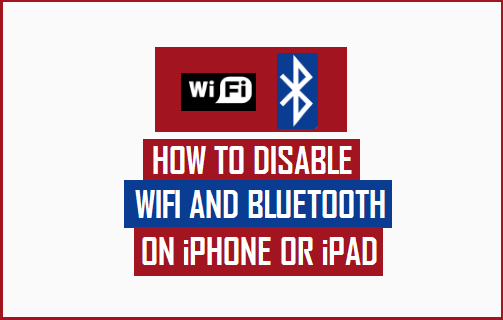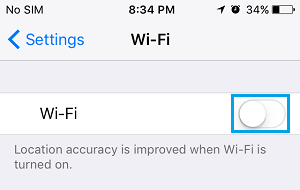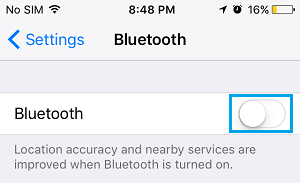Completely Disable WiFi and Bluetooth on iPhone
When you switch OFF WiFi and Bluetooth from the Control Center, it only disconnects your device from WiFi and Bluetooth accessories and still allows iPhone to remain connected with a host of other services. Even after WiFi and Bluetooth have been switched OFF from the Control Center, they continue to run in background, in order to support the following Services.
Apple Watch AirDrop AirPlay Handoff Apple Pencil Instant Hotspot Location Services
Hence, if you are looking for a way to be completely disconnected from WiFi/Bluetooth Network, you need to switch OFF WiFi and Bluetooth by going to Settings.
1. Completely Disable WiFi On iPhone
All that is required to completely disable WiFi on your iPhone is to go to Settings > WiFi and move the toggle next to WiFi to OFF position.
This will completely disable WiFi on your iPhone and this means that you will no longer be able to connect to any WiFi Networks or Services, unless you go back to Settings and enable WiFi by moving the toggle ON position.
2. Completely Disable Bluetooth On iPhone
Similarly, you can completely disable Bluetooth on iPhone by going to Settings > Bluetooth and moving the toggle next to Bluetooth to OFF position.
This will completely disable Bluetooth on your iPhone and this ensures that your device will no longer remain connected to any Bluetooth Network or Service. Whenever you want to connect to any Bluetooth device or Service, you will have to enable Bluetooth by going back to Settings.
How to Improve iPhone Battery Life How to Find WiFi Password on iPhone