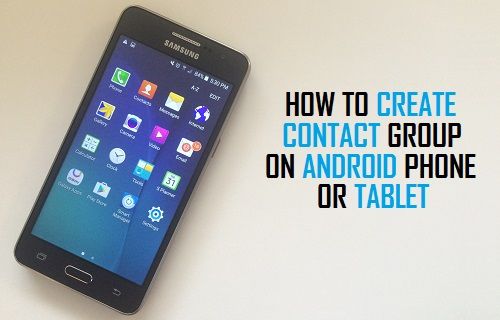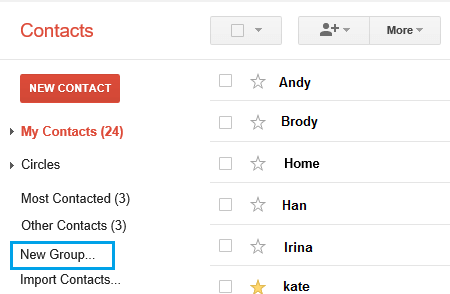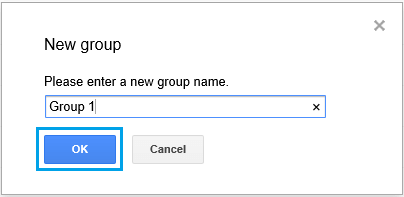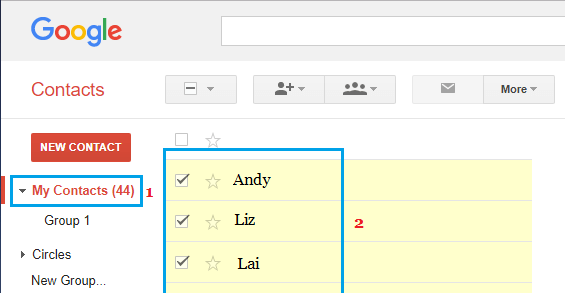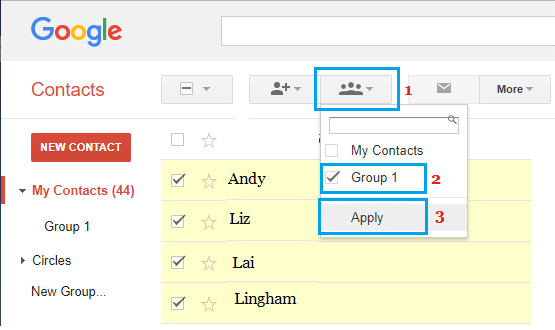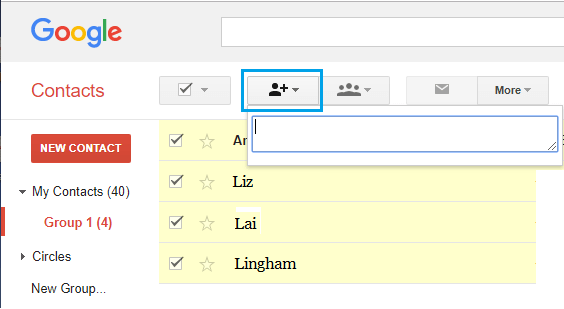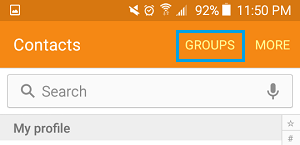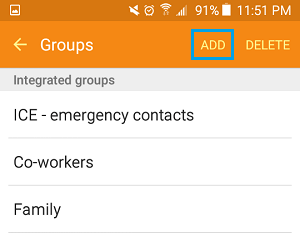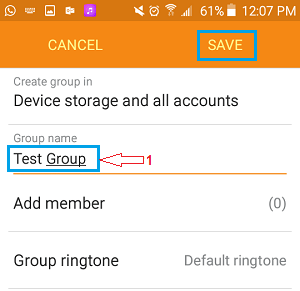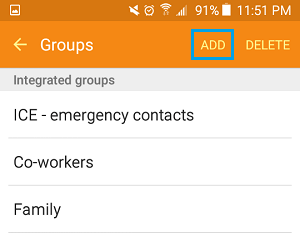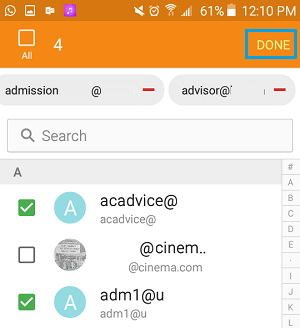Create Contact Groups On Android Phone
The most reliable way to Create Contact Groups on Android Phone is to access the Gmail Contacts App on a computer and create Contact Groups using steps as provided below. Even though you are using a Computer to Create Contact Groups, the Contact Group will be available on your Android Phone as soon as your Gmail Account Syncs to your Android Phone. If you are using an older version of Android (5.0 and below), it is possible to create Contact Groups using the Contacts App on your Android Phone.
1. Create Contact Groups On Android Phone Using Gmail
Follow the steps below to Create Contact Groups on Android Phone using Google Contacts App on a web browser. 1. Using a computer, go to https:/contacts.google.com. 2. Sign-in using your Gmail Account and Password. 3. Next, click on the New Group… (or New Label) option.
4. On the pop-up, enter a Name for your Contact Group and click on OK.
Now that you have a created a Contact Group, follow the next steps to Add Contacts to your Contact Group. 4. Click on My Contacts to bring up all your Contacts and select the Contacts that you want to Add to the Contact Group.
- Once the Contacts are selected, click on the Group Icon > select your Contact Group and click on Apply.
If a particular Contact is not available in My Contacts, click on Add Contact Icon and type the Email Address of your Contaxt that you want to Add.
- After Adding Contacts to your Contact Group, wait for a few minutes for changes to sync with your Android phone. After a few minutes, you should be able to send Group Emails to everyone in the Contact Group by addressing Email to your Contact Group in the To Field.
2. Create Contact Groups Using Contacts App
In case you are using an older version, you will be make use of the Contacts App on your Android Phone Create a Contact Group, right on your Android device. Note: These steps do not work on Android 6.0 and above.
Open the Contacts App on your Android Phone or Tablet. 2. Tap on the Groups tab.
On the Groups screen, tab on ADD (or 3-dots menu icon on stock Android Phones) located at the upper-right corner of the screen.
On the Next screen, type a Name for your Contact Group and then tap on Save.
On the next screen, tap on the ADD option (or 3-dots menu) located at the top right corner of your screen.
6. Select the Contacts that you want to Add to your Contact Group by tapping on them and tap on Done.
Now, you will be able to use this Contact Group to send Group Emails from your Android Phone.
How to Remove Duplicate Contacts on Android Phone How to Recover Deleted Contacts On Android Phone