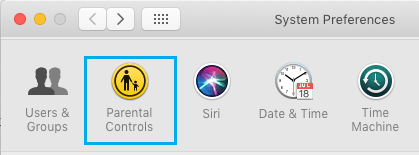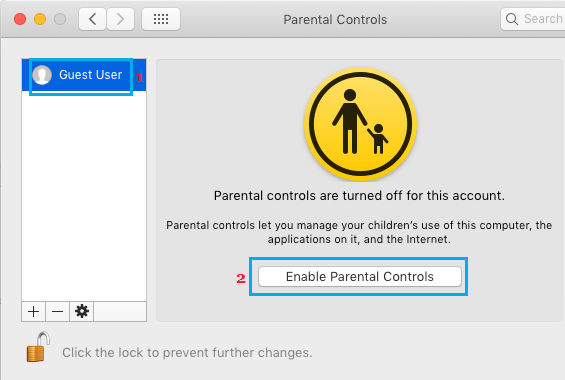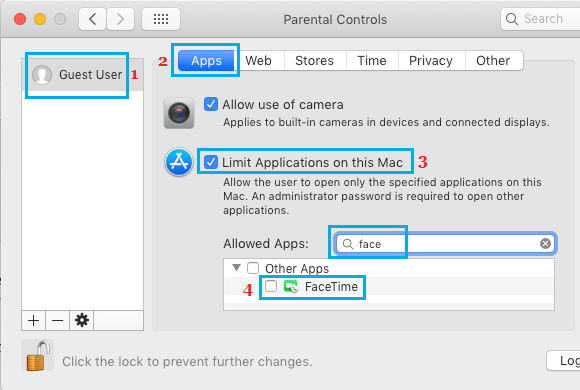Disable FaceTime on iPhone and Mac
Both iPhone and Mac prompt users to enable iMessage and FaceTime right during the setup process. Clicking or tapping on “Yes” enables FaceTime on your device, while selecting the “No” option disables FaceTime on your iOS or macOS device. Even if you have enabled FaceTime during the setup process, it can be easily disabled at any time on iPhone and Mac. Also, the FaceTime App can be locked with Screen Time Passcode on iPhone and by Parental Controls feature on Mac. This will totally prevent your kids or anyone else from accessing the FaceTime App on your iPhone or Mac.
1. Disable FaceTime on iPhone
Follow the steps below to Turn OFF or disable FaceTime on your iPhone or iPad.
Open Settings on your iPhone > scroll down and tap on FaceTime option.
On the next screen, disable FaceTime on your iPhone by moving the toggle next to FaceTime to OFF position.
2. Disable FaceTime on iPhone Using Screen Time
Follow the steps below to make sure that the FaceTime App is not available on the Home Screen of your iPhone. This will ensure that your child or kid won’t be able to accidentally turn ON FaceTime on your iPhone.
Open Settings > scroll down and tap on Screen Time.
On the Screen time screen, tap on Content & Privacy Restrictions.
On Content & Privacy Restrictions screen, tap on Allowed Apps.
On the next screen, move the toggle next to FaceTime to OFF position.
After this the FaceTime icon won’t be available on the Home screen of your iPhone.
3. Turn Off FaceTime on Mac
Follow the steps below to Turn OFF FaceTime on Mac.
Open the FaceTime App on your Mac (From the Dock or Launchpad).
Next, click on the FaceTime tab in the top menu bar and select Turn FaceTime Off option in the drop-down menu.
Alternatively, you can also press Command + K keys to quickly disable FaceTime on your Mac.
4. Disable FaceTime on Mac Using Parental Controls
While the above method disables FaceTime on Mac, it does not prevent anyone from enabling back FaceTime on your Mac. You can make use of the Parental Control feature to prevent kids or anyone else from enabling back FaceTime on your Mac.
Click on Apple Logo located in the top menu bar on Mac and click on System Preferences in the drop-down menu.
On the next screen, click on Parental Controls tab.
On Parental Controls screen, select the User Account on which you want to enable Parental controls and click on Enable Parental controls button.
On the next screen, select the Apps tab and check Limit Applications on this Mac option.
Next, search for “FaceTime” in Allowed Apps Search bar and make sure that FaceTime is not selected under Allowed Apps section. After this, your child or anyone else won’t be able to launch the FaceTime App on your Mac, without entering the Admin Password.
How to Fix FaceTime Icon Missing On iPhone Unable to Sign-in to iMessage and FaceTime On iPhone
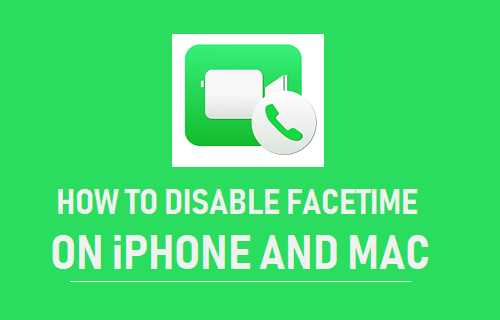
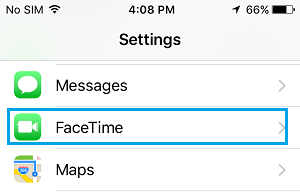
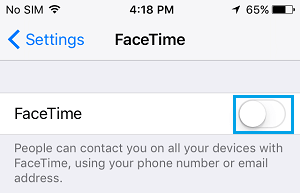
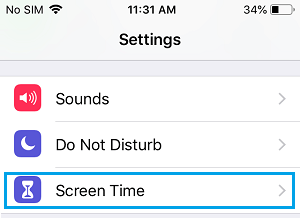

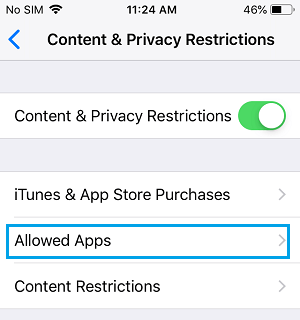
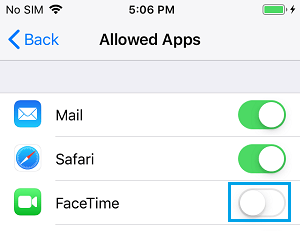
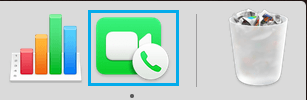
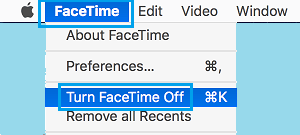
![]()