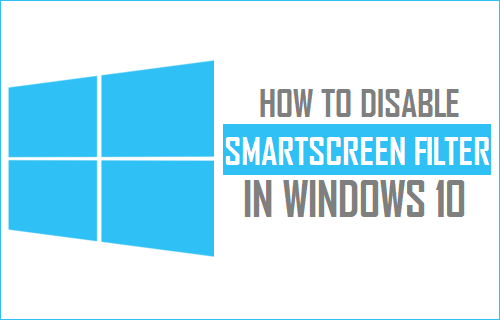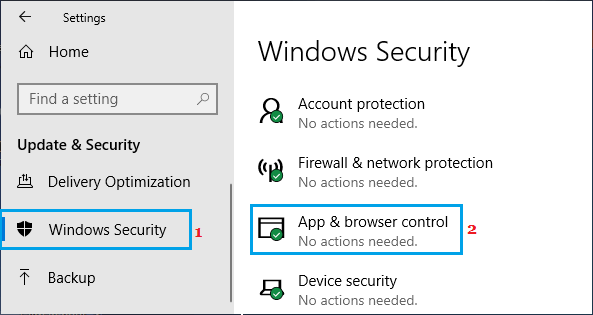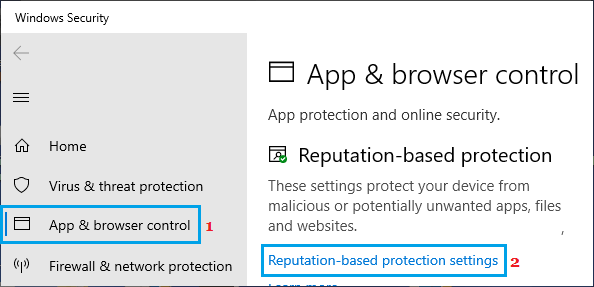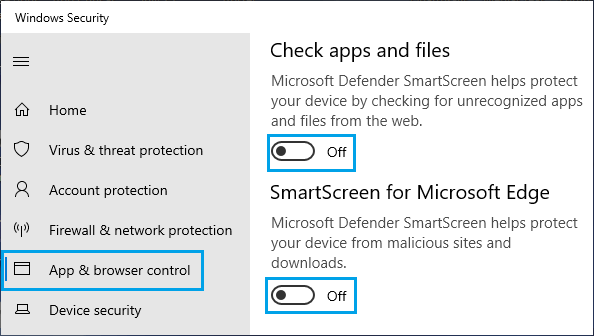Disable SmartScreen Filter in Windows 10
SmartScreen Filter is a cloud-based anti-phishing and anti-malware part of Windows Security designed to automatically perform a safety check for websites that you visit, using a cloud-based dynamic list of reported phishing and malicious sites. Additionally, it automatically performs a reputation check for all downloads on your computer, by analyzing digital signatures related to the Files or Apps that you are trying to download on your computer. When SmartScreen is enabled, it should provide an additional layer of security to your device, in addition to Windows Security or any other third-party antivirus program installed on your computer. However, SmartScreen Filter is also known to prevent genuine or harmless content from being downloaded. In-fact, users have even reported being unable to download their own Word, Excel and PDF files from Google Drive. In such cases, the only way to download such Apps and Files on your computer is to Temporarily Disable SmartScreen and enable it back again, after completing the download.
Steps to Turn OFF SmartScreen Filter in Windows 10
If you are unable to download a File or App from a known website, you can temporarily disable SmastScreen Filter and download the File. Go to Settings > Update & Security > select Windows Security in the left pane. In the right-pane, click on Apps and Browser Control.
On Apps & Browsers Control screen, click on Reputation-based Protection Settings.
On the next screen, disable Check Apps and Files and SmartScreen for Microsoft Edge.
Note: When you disable SmartScreen Filter, you will see a Yellow Hazard Sign and Warning about your computer being vulnerable. You can ignore this warning or click on Dismiss to clear. On the same screen, you will see the options to Enable or Disable Potentially Unwanted App Blocking and SmartScreen for Windows Store Apps. You should be able to download the App or file that was being blocked on your computer, without disabling these two options.
Remove Malware Using Microsoft Defender Offline Scan How to System Restore Windows 10 Computer