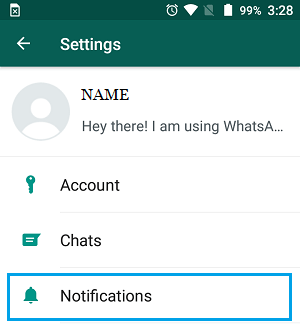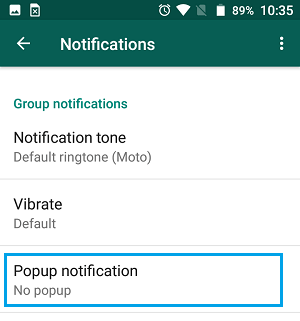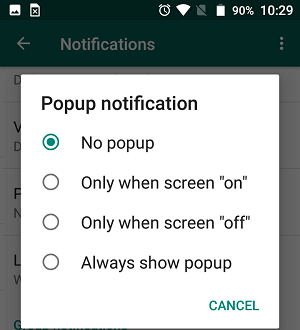Disable WhatsApp Group Notifications on Android Phone or Tablet
As mentioned above, WhatsApp Group Notifications can be quite irritating at times, especially if the WhatsApp Group that you are dealing with has a large number of people. Luckily, it is possible to disable Group Notifications in WhatsApp on Android Phone, while allowing Individual WhatsApp Notifications to appear on your Android Phone. This way you won’t be missing any WhatsApp Message Notifications from your close family and friends, while also making sure that annoying multiple notifications from WhatsApp Groups are blocked on your Android Phone or Tablet.
Steps to Disable WhatsApp Group Notifications on Android Phone
Follow the steps below to Disable WhatsApp Group Notifications on Android Phone or Tablet. 1. Open Settings on your Android Phone. 2. Next, tap on the 3-dots menu icon located at the top right corner of your screen.
3. From the drop-down menu that appears, tap on Settings.
4. On the Settings screen, tap on Notifications option (See image below)
On the Notifications Screen, scroll down to Group Notifications section and tap on Popup Notification option.
On the pop-up that appears, you will see four different options.
No Popup: Choosing this option will totally block WhatsApp Notifications on your Android Phone. Only When Screen “on”: Choosing this option will disable WhatsApp Notifications when your Android Phone is locked. Only When screen “off”: Tapping on this option will cause WhatsApp Notifications to appear on the Lock Screen of your iPhone, even when your Android Phone is OFF. Always Show Popup: As you can understand from the term, choosing this Option will cause WhatsApp Notifications to be always available.
How to Reply to Individual Messages in WhatsApp Group WhatsApp Contacts Not Showing On Android Phone How to Reply to WhatsApp Messages Without Appearing Online

![]()