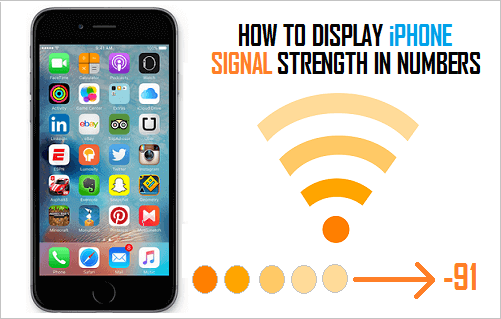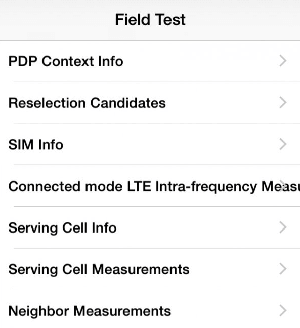Display Signal Strength On iPhone in Numbers
For most users, the default 5 dots Signal Strength display on iPhone is good enough to provide a general idea about the strength or quality of available network strength on iPhone at any given point. If your iPhone is equipped with an Intel Chip, you can make it show the actual Signal Strength in Decibel Milliwatts or dBm (Unit of measure for Signal Strength).
In the numerical method, a value greater than -70 dBM is considered as good Signal and -100 dBM is considered as weak signal. Note: Cell Phone Signals operate between -50 to -120 decibel-milliwatts (dBM).
Steps to Display Signal Strength in Numbers on iPhone
As mentioned above, this method only works on iPhones having an Intel Chip and does not work if your device does not have an Intel Chip. To confirm, go to Settings > General > Legal & Regulatory and note down the model number of your iPhone. Type the model number on Google and see if this model comes with an Intel Chip. If it does, open the Phone App on your iPhone > type 3001#12345# on the keypad and press the Call button. This should take you to iPhone’s Field Test Mode Page, where you will see a number of menus, each of these menu items will lead you into tons of sub-menus. Select LTE option on this screen and then select Serving Cell Measurements option on the next screen.
On Serving Cell Measurements screen, take a look at numbers next to rsrpo and rsrp1 (Reference signal received power). The first value represents the cell tower that your iPhone is connected to and second value is the closest backup tower.
How to Read Signal Strength in Numbers
When the signal strength is displayed in dots, you will normally see all the 5 dots on your iPhone when the signal strength is good, and you will see one or two dots when the signal strength is bad. When the signal strength is displayed in numbers, the signal strength on your iPhone is better when the displayed number is closer to zero. For example, let us assume that a person is experiencing bad signal strength and starts moving towards an area with good reception. First the user will see a poor signal strength of -110 on his iPhone and the numbers will start changing to -100, -92, -75, -63 and so on as the person moves closer to area with good signal strength. You can refer to this link for more information on this topic.
Display Signal Strength in Dots on iPhone
At any time, you can easily get back to iPhone’s default 5 dots signal strength display by opening the Phone App and dialing 3001#12345#* to enter Field Test Mode Screen. On Field Test Mode screen, press the Home button. You will be back to iPhone default signal strength display and won’t be able to toggle between the numeric and bar options.
10 Ways to Fix iPhone Not Connecting to WiFi How to Turn iPhone into WiFi Hotspot