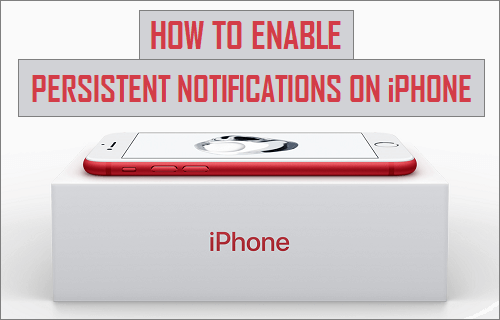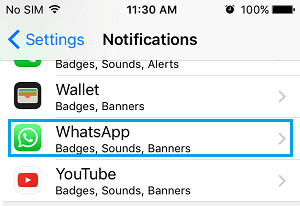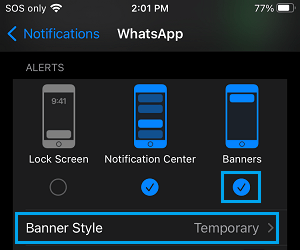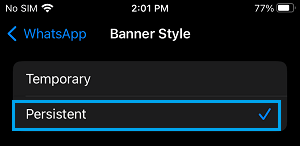Enable Persistent Notifications on iPhone
As you must have noticed, Notifications appear on the Lock Screen of iPhone only for a few seconds and disappear rather quickly. This practically means that you are likely to miss most Lock screen notifications and won’t be aware of them, unless you go to Notification center on your device. Hence, iPhone provides the option to set Persistent Notifications, that are designed to stay on the Lock Screen of your device, until they are manually dismissed. This can be useful if want to make sure that you do not miss any important WhatsApp Notification, Notifications from the Messages App or any other App on your iPhone.
Steps to Enable Persistent Notifications on iPhone
Persistent Notifications can be enabled for any App on your device by following the steps below.
Open Settings on your iPhone and tap on Notifications.
On the Notifications screen, scroll down and select the App for which you want to enable persistent notifications.
On the next screen, make sure that Banners is selected and tap on Banner Style.
On the next screen, select Persistent option to enable Persistent Notifications for this particular App on your iPhone.
In case you are wondering, there is no option on get Persistent Notifications at a Global Level or for all Apps at once on iPhone. Persistent Notifications can only be enabled for individual Apps or for one App at a time.
How to Disable Notifications on iPhone How to Hide Notifications on iPhone Lock Screen