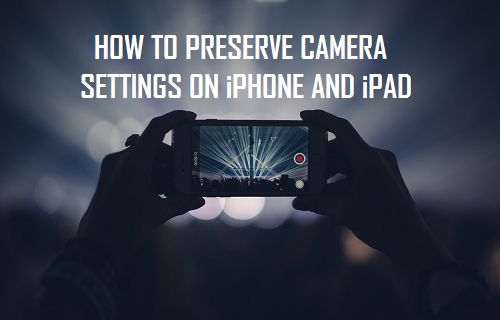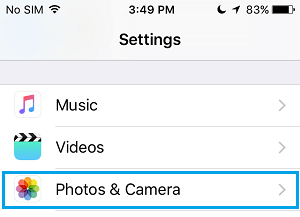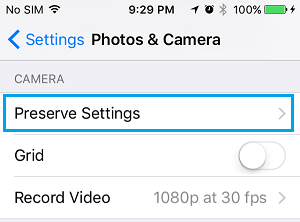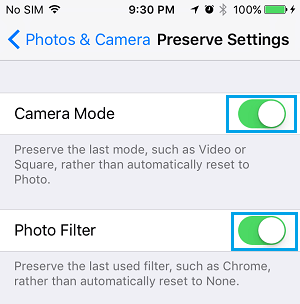Preserve Camera Settings on iPhone and iPad
The Camera app on your iPhone and iPad offers many shooting modes like Video, Square, Panorama, Time-lapse, Slo-mo and others. However, as soon as you close the iOS Camera app it defaults back to the Photo Mode and opens in this Mode, every time you start the Camera on your iPhone or iPad. This default setting in the iOS Camera App is based on the fact that most users are likely to use the iPhone Camera for taking still photos. However, there can be certain occasions where you may find it more convenient to have the iOS Photos App opening with the same Camera Mode and Filter Settings that you had previously used. For example, you may be planning to shoot Videos all day long and find it convenient to have the Photos app opening in Video Mode, every time you launch the Camera app on that particular day. This is where you can make use of the new Preserve Settings Feature, introduced in the iOS 10.2 update for the Camera app.
Steps to Preserve Camera Mode and Filter Settings On iPhone and iPad
Follow the steps below to make the iOS Camera App preserve the last used Camera Mode and Filter Settings on your iPhone and iPad
From the Home Screen of your iPhone, tap on Settings. 2. On the Settings screen, scroll down and tap on Photos & Camera option.
On the Photos & Camera screen, tap on Preserve Settings option located under the Camera section (See image below).
On the Preserve Settings screen, enable the option to Preserve Camera Mode and Photo Filter Settings by moving the toggle for these options to ON Position (See image below)
Note: You will also see the option to Preserve Live Photo Settings, in case your iPhone supports Live Photos.