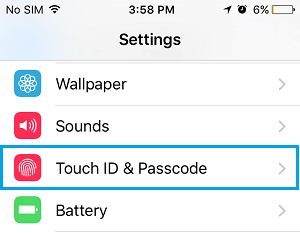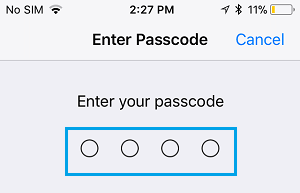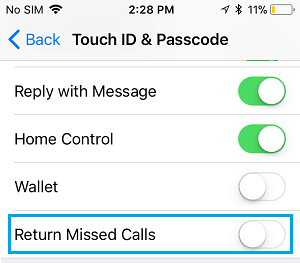Protect Missed Calls on iPhone Lock Screen
Lock Screen Notifications are basically designed to keep you informed about incoming messages and calls, without the need to login to your device. Additionally, iPhone also provides the option to Reply to Messages and Return missed Calls right from the Lock Screen of your device. However, this convenience comes at the risk of anyone else that has access to your device also being able to answer Missed calls and Reply to Messages from your unlocked device. Luckily, you can prevent this from happening by disabling Reply With Message and Return Missed Calls option on your device.
1. Steps to Protect Missed Calls on iPhone Lock Screen
Follow the steps below to protect Missed Calls on iPhone Lock Screen
Open Settings on your iPhone and tap on Touch ID & Passcode (Face ID & Passcode in case of iPhone X).
On the next screen, you will be prompted to enter your Lock Screen Passcode in order to access the Touch ID & Passcode Screen.
On the next screen, move the toggle next to Reply with Message and Return Missed Calls to OFF position.
After this, all Missed Calls and Messages that appear on the Lock Screen of your iPhone will be protected with your Lock Screen Passcode. Anyone that tries to answer missed calls from the Lock screen of your iPhone will be prompted to verify identity by using Passcode, Touch ID or FaceID.
How to Hide Notifications From iPhone Lock Screen How to Enable Persistent Notifications On iPhone