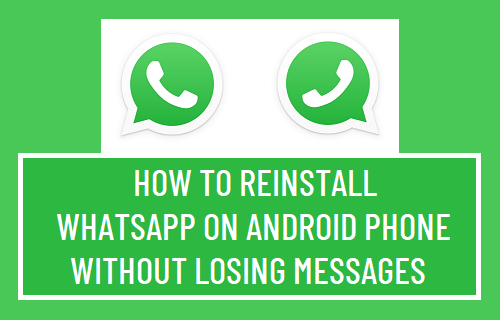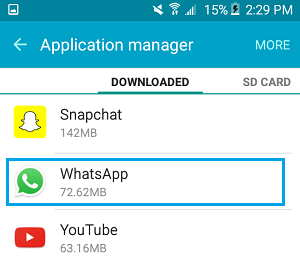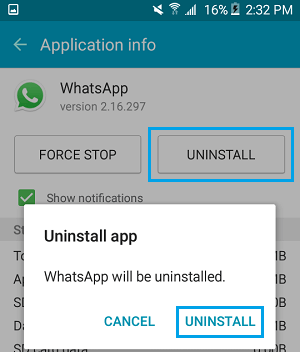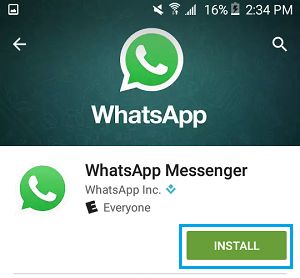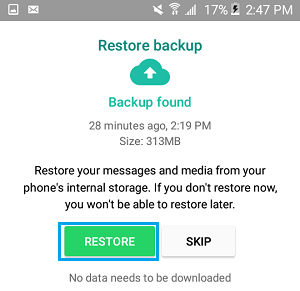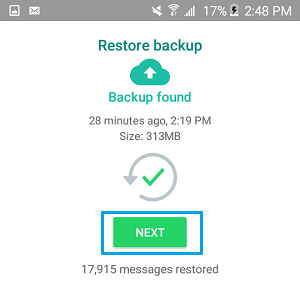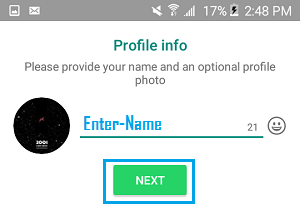Reinstall WhatsApp on Android Phone
Just like any other App, the installation of WhatsApp on your Android Phone can get corrupted and cause problems. The solution in such cases is to Backup WhatsApp Messages to Google Drive, Delete WhatsApp from your device and download the latest version of WhatsApp on your Android Phone. After downloading & Installing WhatsApp, you will be able to recover all your WhatsApp Messages from Google Drive. So, lets us go ahead and take a look at the steps to Delete and Reinstall WhatsApp on an Android Phone.
1. Backup WhatsApp Messages to Google Drive
The first step is to make a Backup of all your WhatsApp Messages to Google Drive.
Open WhatsApp > tap on 3-dots Menu icon and select Settings in the drop-down menu.
From the Settings screen, navigate to Chats > Chat Backup > tap on BACK UP button to start the process of backing up all your WhatsApp Messages to Google Drive.
Note: If you also want to Backup WhatsApp Videos, scroll down and select Include Videos option. However, you need to be aware that including videos will slow down the backup process and occupy a lot of space in your Google Drive Account. 3. Patiently wait for the backup process to be completed. The time to complete the Backup will depend on the number of WhatsApp Messages Photos and Videos in your WhatsApp Account.
2. Delete WhatsApp from Android Phone
After making a backup of WhatsApp Messages to Google Drive, you can safely Delete WhatsApp from your Android Phone.
Open Settings > navigate to Applications > Application Manager.
On the next screen, scroll down and tap on WhatsApp.
On Application info screen, tap on Uninstall to delete WhatsApp from your Android Phone.
On the confirmation popup, tap on Uninstall to confirm.
3. Reinstall WhatsApp on Android Phone
The last step is download and Reinstall the version of WhatsApp from Google Play Store on your Android Phone.
Open Google Play Store > search for WhatsApp > tap on Install to download WhatsApp on your phone.
Once WhatsApp has finished downloading, Open WhatsApp > tap on Continue to move to the next screen and Agree to WhatsApp Terms of Service.
On the next screen, select Country, enter the Phone Number associated with your WhatsApp Account and tap on Next.
On the next pop-up, tap on OK to allow WhatsApp to verify your phone number.
Once your Phone Number is verified, WhatsApp will look for available Backups and prompt you to Back up your Messages and Media from Google Drive Backup that you made in the first step. Tap on Restore to Restore all your WhatsApp Messages.
Wait for the Restore Process to be completed, tap on Next when you see the check mark.
On the next screen, complete your Profile Info and tap on Next.
That will be it! – You have successfully managed to Delete and Reinstall WhatsApp back on your Android Phone, without losing any of your Messages and Photos. Note: Some users have reported losing Messages and described WhatsApp Backup and Restore Process as not being 100% reliable. During our testing, we had no problems backing up WhatsApp Messages to Google Drive and Restoring them back on our Android Phone.
How to Delete and Reinstall WhatsApp On iPhone How to Use Two WhatsApp Accounts on iPhone & Android