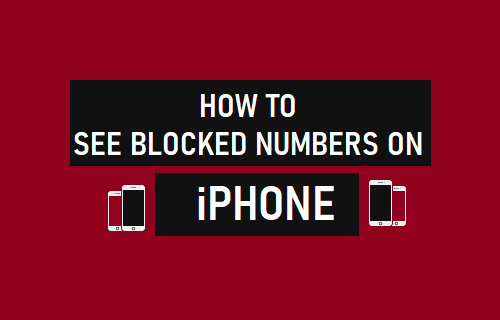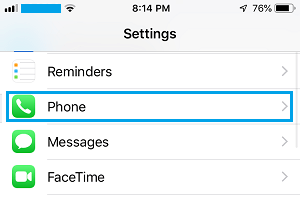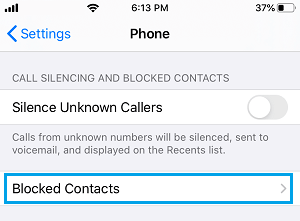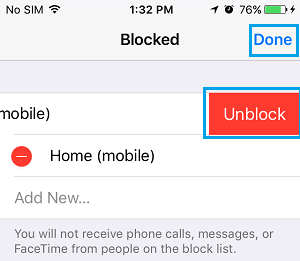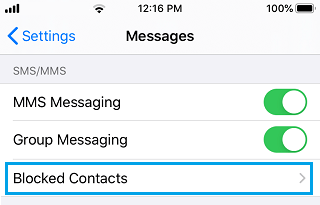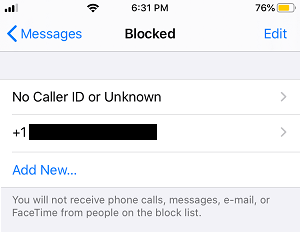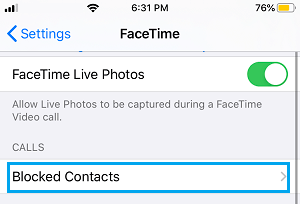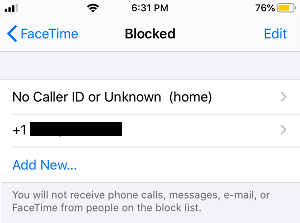See Blocked Numbers on iPhone
The Call Blocking feature on iPhone allows you to block phone numbers, text messages and FaceTime Calls on your iPhone. This makes it easy to block spam and prevent anyone from bothering you with Unwanted Calls, Text Messages and FaceTime calls. Once you block anyone on iPhone, the phone number of the person gets added to a Block List on your device, preventing the blocked person from Calling, Text Messaging or making FaceTime calls. At any time, you can access the List of Blocked Phone Numbers on your device and modify the Block List by adding or removing Numbers from the Block List.
1. See Blocked Numbers on Phone App
Follow the steps below to View Blocked Numbers on iPhone by going to the Phone App Settings.
Open Settings on your iPhone > scroll down and tap on Phone.
On the next screen, scroll down and tap on Blocked Contacts.
On the Blocked screen, you will find all the Numbers that have been blocked on your iPhone.
You can Add New Numbers to the block list by tapping on Add New or Unblock Phone Number on your iPhone by swiping-left on the Number and tapping on the Unblock option.
2. View Blocked Numbers on Messages App
The list of Blocked Phone Numbers on iPhone can also be viewed by going to Messages App Settings.
Go to Settings > Messages > scroll down and tap on Blocked Contacts.
On the next screen, you will find all the Blocked Numbers.
Just like the Phone App, you can Add New Numbers and Unblock Numbers from the Messages App.
3. View Blocked Numbers on FaceTime App
You can also view blocked numbers on iPhone by going to FaceTime App Settings.
Go to Settings > FaceTime > scroll down to ‘Calls’ section and tap on Blocked Contacts.
On the next screen, you will find all the blocked Phone Numbers on your iPhone.
Just like the Phone and Messages App, you can Add or remove Numbers from the block list.
How to Find if Someone Has Blocked Your Number On iPhone How to Call Someone Who Has Blocked Your Number on iPhone