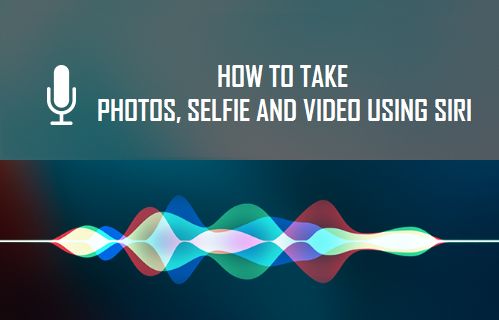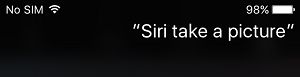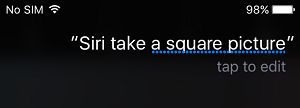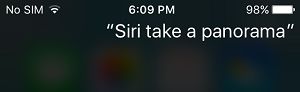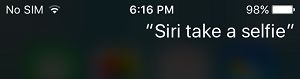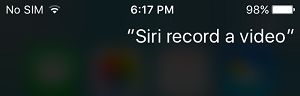Take Photos, Selfie and Video Using Siri
In case you are wondering, Siri does not actually press the Camera button to take Photos or selfies for you. It opens the Camera App in the requested mode, allowing you to just press the button to shoot photo in that particular mode. For example, you can ask Siri to help you take a photo in Panorama mode by saying ‘Siri take a panorama’. Siri will open the Camera App with Panorama option pre-selected, all that you have to do is press the Camera button on the screen of your iPhone to take the picture in Panorama mode. Note: In order to use Siri Voice Commands, you will have to Enable Hey Siri on iPhone.
1. Take Photos Using Siri
There are 3 types of photos that you can take using Siri: Regular picture, Square picture and a Panoramic picture.
Say ‘Hey Siri‘ to activate Siri or press and hold Home button or Side button (iPhone X and later).
Now say “Siri take a picture” to take a photo in regular or Normal Mode.
Say “Siri take a square picture” to take a square picture.
Say “Siri take a panorama” to take a panoramic shot with your iPhone
As mentioned above, Siri only opens the camera in requested mode – you will have to press the button to take the picture.
2. Take Selfie Using Siri
Siri can also open the Selfie Camera for you on your iPhone.
- Say ‘Hey Siri‘ to activate Siri or press and hold Home button or Side button (iPhone X and later).
- Next say “Siri take a selfie”
Siri will immediately activate the front Camera on your iPhone, you will have to press the button to take a Selfie.
3. Shoot Video Using Siri
Follow the steps below to start shooting videos on your iPhone Camera by asking Siri to take Videos.
Say ‘Hey Siri‘ to activate Siri or press and hold Home button or Side button (iPhone X and later).
Next say “Siri record a video”
Siri will open the Camera on your iPhone in Video Shooting Mode, allowing you to shoot video.
4. Use Front Camera to Take Selfie Using Siri
In addition to asking Siri to take Photos and Videos with the Rear Facing Camera, you can also make Siri’s to use the Front Facing Camera in Selfie Mode.
- Say ‘Hey Siri‘ to activate Siri or press and hold Home button or Side button (iPhone X and later).
- Now say “Siri take a selfie video”
- Siri will open the front facing camera on your iPhone in Selfie Mode, allowing you to take Selfies using the Front Camera. At this point of time Siri cannot turn on HDR Photos, Change Video Quality, Trigger the Flash, Enable Live Photos, Turn On Live Filters or Zoom-in and Zoom-out of pictures.
How to Disable Siri From iPhone Lock Screen to Protect Your Privacy How to Make Siri Announce Incoming Calls On iPhone