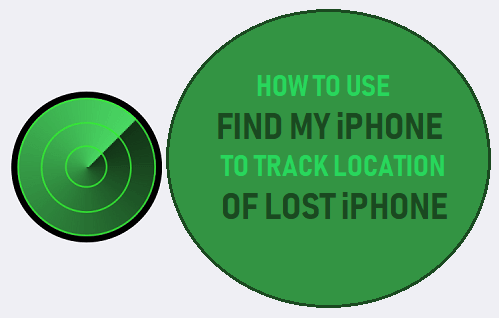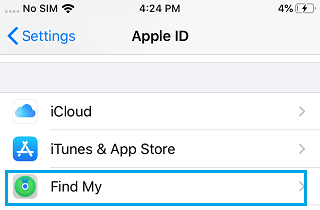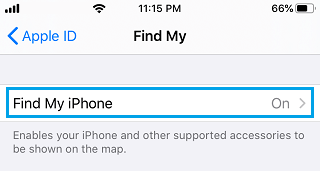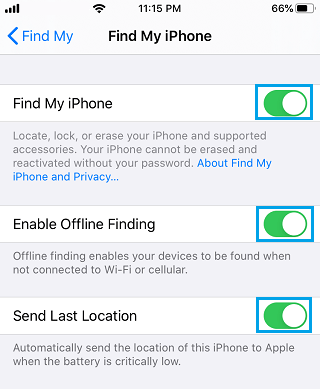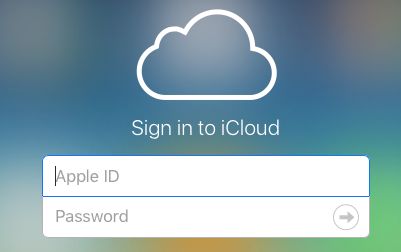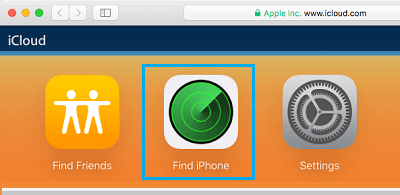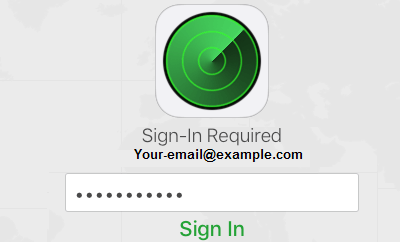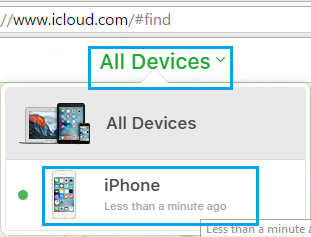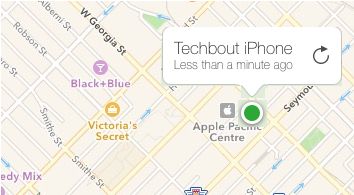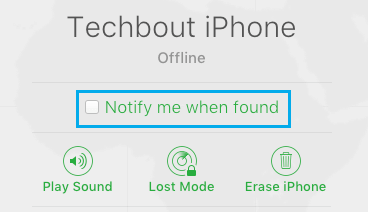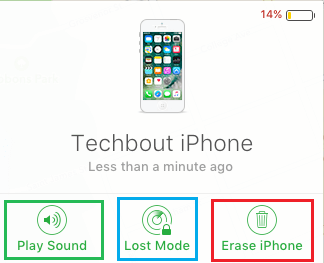Use Find My iPhone to Track Location of iPhone
Apple’s “Find My iPhone” service makes use of WiFi, Cellular and Bluetooth technology to continuously track the location of Apple Devices like iPhone, iPad and MacBook. In addition to indicating the location of lost iPhone, Apple’s “Find My” service can also be used to remotely wipe out all the data from your lost device. This action prevents the possibility of your Photos, Personal data and other confidential information from being accessed and misused.
1. Enable “Find My iPhone” Service On iPhone
Apples “Find My” service won’t be able to track the location of your iPhone, if “Find My iPhone” option is not enabled on your device.
Open Settings and tap on the Apple ID.
On Apple ID screen, scroll down and tap on Find My option.
On “Find My” screen, tap on Find My iPhone option.
On the next screen, move the toggle next to Find My iPhone to ON position. You may also want to Enable Offline Finding and Send Last Location options.
Once Find My iPhone feature is enabled on your device, you will be able to track the location of your lost iPhone by logging into your iCloud Account on a computer. If Offline Finding option is enabled, the location of your iPhone will be tracked, even if it gets disconnected from WiFi Network.
2. Use Find My iPhone to Track Location of iPhone
In case your iPhone gets lost or stolen, you can follow the steps below to track the location of your Lost iPhone. 1. Using your Mac or PC visit icloud.com 2. Sign-in to iCloud Account by entering your Apple ID and Password associated with the Lost iPhone.
Once you are in iCloud, click on Find iPhone Icon.
You may be prompted to enter your Apple ID Password, to sign-in to Find My iPhone Service.
On the next screen, click on All Devices option and select your lost iPhone in the drop-down.
Once you click on your iPhone, you will be able to see the last location of your iPhone on a Map.
On the same screen, you will see Play Sound, Lost Mode and Erase iPhone options. You will Notify me when found option, in case both WiFi and Bluetooth have been switched OFF on your iPhone.
If your iPhone happens to be online or connected to Bluetooth, you will be able use any of the three options as available in Apple’s Find My iPhone service: Play Sound, Lost Mode and Erase iPhone.
Here is an explanation of what each of these options do: Play Sound: This option allows you to play an Audible Tone on your lost iPhone, even if it is placed on vibrate or silent mode. Use this option if you believe that your iPhone has been misplaced somewhere within your own house or office. Lost mode: When you select Lost Mode, you will be prompted to enter a Phone number where you can be reached at. This Phone number will be displayed on the screen of your lost iPhone, so that the finder can get in touch with you. The Lost Mode also plays an audible tone, in order to draw the attention of the finder to your iPhone. Erase iPhone: This option allows you to remotely erase all the data on your device. You can use this option to prevent your personal information and data from falling into wrong hands.
How to Set Up and Use Find My Mac Service How to Turn OFF Find My iPhone