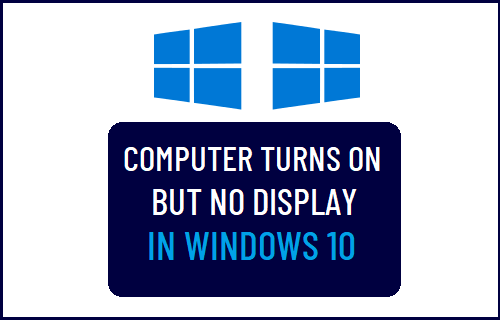Computer Turns On but No Display
In most cases, the problem of computer switching ON with black or No Display on its screen or monitor is usually due to problem with the display itself, but there could also be other reasons for this issue.
1. Inspect Connections & Monitor
Start by checking all the cables connecting the display to your computer. Make sure that all the connections are right and they are not loose. Make sure the Monitor is switched ON and you can see the power light on your monitor.
2. Power Flush the Monitor
Shut Down the computer by pressing its Power Button and unplug the Monitor from its Power Supply Source. Wait for 60 seconds > plug the Monitor back to its Power Supply source and restart the computer by pressing the Power button.
3. Disconnect All Connected Devices
Sometimes, the problem is due to a USB plugged device becoming incompatible with Windows 10. Press and Hold the Power button to shut down computer. Once the computer is completely switched OFF, remove all the USB Connected devices from your computer (Except Keyboard and Mouse). Start the computer by pressing the Power button and see if the display is now working. If the Display is now working, it confirms that the problem is due to one of the USB connected devices. You can identify the incompatible device by connecting USB devices one-by-one to your computer, until you find the device that causes the display to switch OFF. Once, the device is found, see if you can update its driver. If not, you will have to stop using this device.
4. Reset BIOS to Default Settings
Switch OFF the computer by pressing and holding the Power button. Once, the computer is completely Powered OFF, disconnect the computer from its power supply source. Wait for 60 seconds > open the casing and remove the CMOS battery from the motherboard.
After removing the battery, wait for 60 seconds and put the CMOS battery back into the Motherboard. Close the casing > connect the computer to its power supply source and switch ON the computer. Note: Sensitive computer parts can suffer damage due to static shock. Hence, make sure that you do not touch any part with your bare hands (Wear gloves).
Fix: Display Driver Failed to Start Error in Windows 10 How to Change Screen Brightness in Windows 10